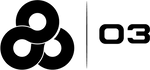Module 2: Access
Learning Objectives
In this module you will learn the following:
-
The Web Address of the WorkforceOps application.
-
How to access the site from a Desktop Browser.
-
How to access the site from a Mobile Browser.
-
Authentication with KP Single Sign-on.
-
What you should see if you have successfully logged in.
-
What to do if your encounter an error trying to log in.
1. Web Address
The WorkforceOps application can be found at the web address below or by clicking on the link.
We recommend using Google Chrome for the best performance, but any modern browser will work.
This link will not become available until we go-live.
2. Desktop Access
PositionBidding™ is a web based application. Open your browser, type the URL above and press enter. The browser will display the web page below.

3. Mobile Access
PositionBidding™ can also be accessed from your mobile device. Open your browser, type the URL above and press go. The browser will display the web page to the right.

4. Single Sign On
Step 1: As a Kaiser Permanente employee, you will click the 'LOGIN WITH KP FAM' button.

Step 2: You will then be directed to the screen to the left. Enter your Kaiser credentials (your NUID and password) and click the 'Sign On' button.

5. Successful Login
After successfully logging into the application you will land on the Opportunities page below. In the next module, we will show you how to review your profile.

6. Unsuccessful Login
If you receive an error message like the one shown below, please contact us via our Help Desk.
If you are unable to log in using your Kaiser credentials please contact the KP IT Service Desk at 1-888-457-4872.