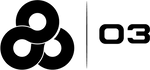Module 7: Open Bids
Learning Objectives
In this module you will learn the following:
-
The definition of an Open Bid.
-
The options included in an Open Bid.
-
How to submit an Open Bid.
-
Where to find your Open Bids.
-
How to cancel an Open Bid.
-
How long Open Bids remain active.
-
Find your history of previous Open Bids, and renewal.
1. Open Bids
Open Bids is a feature of PositionBidding™ that allows end-users to predefine positions and schedules they would like to automatically bid on when they are posted. This feature will replace the paper form submissions you would maintain on file with your Manager.

2. Open Bid Options

Open Bids can include the following options:
-
Facility
-
Job Class
-
Position Control Group (Cost Center)
-
Assignment Type
-
Duration of Employment
-
Assignment Category
-
Shift Type
-
Desired Working Hours per Week
-
Days to Include or Exclude from the Rotation Schedule
3. Submit an Open Bid
To create a new Open Bid, navigate to the Open Bids page. Find the Create Open Bids section and completed the form by selecting from the list of options.
The following is important to note when submitting an Open Bid:
-
Facility and Job Class are required fields.
-
All other fields are optional but are highly encouraged. The reason for this is because the more fields you select the more precise the system will be when placing automated bids on your behalf.

4. Open Bid List
Once you created an Open Bid, the records will appear under the Open Bids section header. By default, only active Open Bids will appear in the list.

5. Cancel or Modify an Open Bid
Open Bids cannot be modified. However, you may cancel them and create a new one to replace it. To do so, navigate to the Open Bids page. Review the list of Open Bids and identify the one you would like to cancel, and on the right hand side of the row select the CANCEL button.

6. Open Bids Expiration & Renewal
Open Bids are active for a maximum of 90-days, or until you accept an offer for a new position. Open Bids that are approaching the 90-day maximum will be available to be extended for another 90-days. Extensions will become available 48-hours before expiration, a RENEW button will appear on the Open Bid record in PositionBidding™.
If an Open Bid expires before you have an opportunity to extend, the renew option will be available under the archived records view Section 7. Open Bids Archive below includes additional details.
7. Open Bids Archive
When Open Bids expire they are hidden from your default view. To see expired Open Bids deactivate the Active toggle highlighted by the blue box below.
Expired Open Bids are also eligible for renewal from this view. To extend a previously expired Open Bid select the RENEW button highlighted by the red box below.