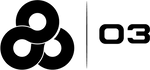Module 9: Support
Learning Objectives
In this module you will learn the following:
-
Where to find the Help button.
-
How to search the Knowledge Base articles for help.
-
How to submit a ticket for assistance.
1. Help Button

On the WorkforceOps website, in the upper right-hand corner is a HELP button. The icon is blue circle with a white question mark.
When you click on the HELP button a pop up will appear on the right-hand side of your screen. Two options will be presented to you; search for help articles or contact us.

2. Knowledge Base
Knowledge base articles answer frequently asked questions and provide instructions for solving common problems. These articles can be found by clicking the HELP button. In the pop up, locate the Got Questions? section and enter keywords in reference to what type of help you are seeking in the Search for Help box.
3. Contact Us
If you would like to submit a ticket to our Helpdesk for assistance click the CONTACT US button via the HELP button.
A pop-up will appear on the right-hand side of your screen and you will be asked to fill out a form. Please include your name, email address, the subject of your inquiry, and a brief description of your issue. If you feel a screenshot would aid in explaining your question or concern you may include one as well.
Once the form is complete, click the SEND button. We will contact you at the email address provided.